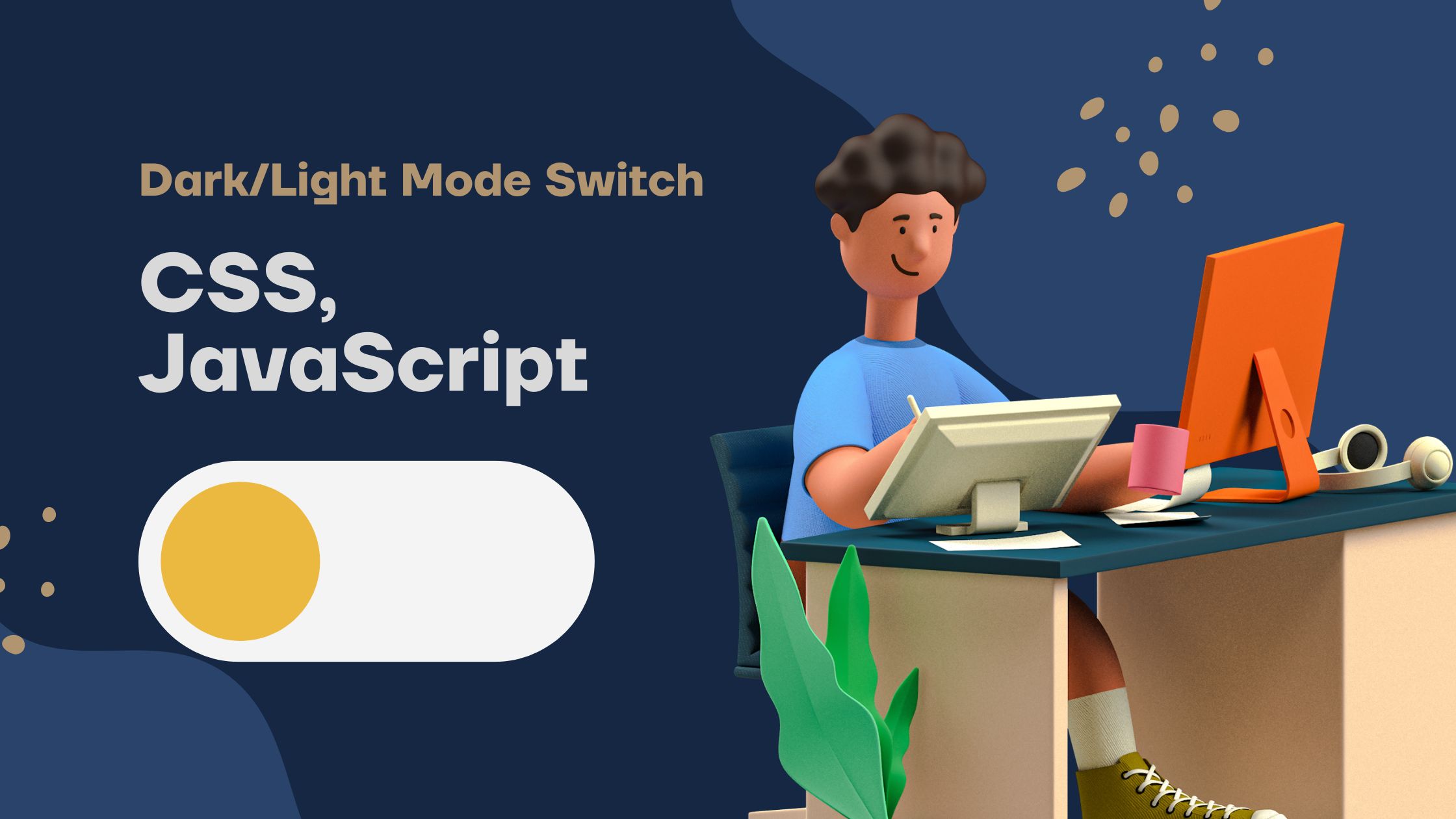
Author
Sahil Kumar
Publihsed On
Dec 16, 2025
Updated On
Dec 16, 2025
Category
CSS3
Switch Dark/Light Mode Using CSS & JavaScript
In this post, I'm going to show you how you can easily create Dark/Light mode switcher using CSS, JavaScript, and little bit of Bootstrap 5.
I'll show you everything in steps, so you can easily understand.
Step 1 - (HTML Code)
<!DOCTYPE html>
<html lang="en">
<head>
<meta charset="UTF-8">
<meta http-equiv="X-UA-Compatible" content="IE=edge">
<meta name="viewport" content="width=device-width, initial-scale=1.0">
<title>Document</title>
<link rel='stylesheet' href='https://cdnjs.cloudflare.com/ajax/libs/twitter-bootstrap/5.2.0/css/bootstrap.min.css' integrity='sha512-XWTTruHZEYJsxV3W/lSXG1n3Q39YIWOstqvmFsdNEEQfHoZ6vm6E9GK2OrF6DSJSpIbRbi+Nn0WDPID9O7xB2Q==' crossorigin='anonymous' />
<link rel="stylesheet" href="style.css">
</head>
<body>
<div class="container">
<div class="row justify-content-center align-items-center min-vh-100">
<div class="col-lg-6">
<div class="form-switch text-center my-5">
<input type="checkbox" id="mode" class="form-check-input">
<label for="mode" class="form-check-label"></label>
</div>
<div class="card shadow">
<div class="card-header">
<div class="fs-4 fw-bold">Dark Mode</div>
</div>
<div class="card-body">
<p>Lorem ipsum dolor sit amet consectetur, adipisicing elit. Vitae, dolorum. Nostrum, quisquam? Sit assumenda incidunt asperiores facere voluptatem nemo consectetur. Atque, expedita. Perferendis placeat officia iusto! In repellendus esse laboriosam?</p>
</div>
<div class="card-footer d-flex justify-content-evenly">
<button class="btn btn-primary">Primary Button</button>
</div>
</div>
</div>
</div>
</div>
<script src="script.js"></script>
</body>
</html>In the above HTML code, you can see I'm using Bootstrap 5 to design a card to the center of the page. Also, I've linked a style.css within the head tag and a script.js file at the end of the closing body tag. So in later steps, we'll see the codes of both the files.
Step 2 - (CSS Code)
:root,
:root.light {
--color-bg: #ffffff;
--color-fg: #000000;
--card-bg-color: #fafafa;
}In the above codes you can see I'm using root and :root.light selector to store light background and dark foreground colors. :root selector is by default, so when nothing is set by the JavaScript then light mode will be applied to all the elements. Similarly, I'll use :root.dark selector to store dark background and light foreground colors as shown below:
:root.dark {
--color-bg: #263238;
--color-fg: #ffffff;
--card-bg-color: #607d8b;
}Now next We'll apply the CSS variables to the element in which we want to apply the colors, so we'll var function of CSS like below:
body {
background-color: var(--color-bg);
color: var(--color-fg);
}
.card {
background-color: var(--card-bg-color) !important;
}
So, in the above codes, you can see I've used var function of CSS to give background and foreground colors to the elements.
So, the final codes of style.css file are:
:root,
:root.light {
--color-bg: #ffffff;
--color-fg: #000000;
--card-bg-color: #fafafa;
}
:root.dark {
--color-bg: #263238;
--color-fg: #ffffff;
--card-bg-color: #607d8b;
}
body {
background-color: var(--color-bg);
color: var(--color-fg);
}
.card {
background-color: var(--card-bg-color) !important;
}
Step 3 - (JavaScript Code)
In script.js first We'll select the switch checkbox using the below code:
const modeBtn = document.getElementById('mode');Now next We'll use a onchange event on switch button:
modeBtn.onchange = (e) => {
if (modeBtn.checked === true) {
document.documentElement.classList.remove("light")
document.documentElement.classList.add("dark")
window.localStorage.setItem('mode', 'dark');
} else {
document.documentElement.classList.remove("dark")
document.documentElement.classList.add("light")
window.localStorage.setItem('mode', 'light');
}
}In above coding you can see I'm checking if checkbox is checked === true then I'm first removing the light class from the html tag using documentElement and then adding dark class, also I'm using localStorage to store the mode type to persist the mode in the browser. Similarly, when the checkbox is unchecked then I'm removing the dark class from the html tag and adding light class and also changing the localStorage mode value to light.
Now if you click the switch button then you can see the dark mode is applied to your web page, and when you again click the switch button then light mode is applied to your web page.
This is working fine but this works until you refresh/reload the page. When you reload the page then again it comes back to the default theme i.e. light, now how to persist this, so in the above coding, you can see I've used localStorage to store the mode type value in the browser's local storage. Now next we'll see how to use localStorage value to persist any applied theme.
const mode = window.localStorage.getItem('mode');First, We'll get the mode value from the localStorage using above code.
if (mode == 'dark') {
modeBtn.checked = true;
document.documentElement.classList.remove("light")
document.documentElement.classList.add("dark")
}
if (mode == 'light') {
modeBtn.checked = false;
document.documentElement.classList.remove("dark")
document.documentElement.classList.add("light")
}Now in above codes you can see I'm checking condition that if mode == ‘dark’ then add light class to html tag and remove dark class. And also make the checkbox to checked state. Similarly, We'll do for light mode also.
Here below are the final codes script.js file:
const modeBtn = document.getElementById('mode');
modeBtn.onchange = (e) => {
if (modeBtn.checked === true) {
document.documentElement.classList.remove("light")
document.documentElement.classList.add("dark")
window.localStorage.setItem('mode', 'dark');
} else {
document.documentElement.classList.remove("dark")
document.documentElement.classList.add("light")
window.localStorage.setItem('mode', 'light');
}
}
const mode = window.localStorage.getItem('mode');
if (mode == 'dark') {
modeBtn.checked = true;
document.documentElement.classList.remove("light")
document.documentElement.classList.add("dark")
}
if (mode == 'light') {
modeBtn.checked = false;
document.documentElement.classList.remove("dark")
document.documentElement.classList.add("light")
}Some Screenshots:
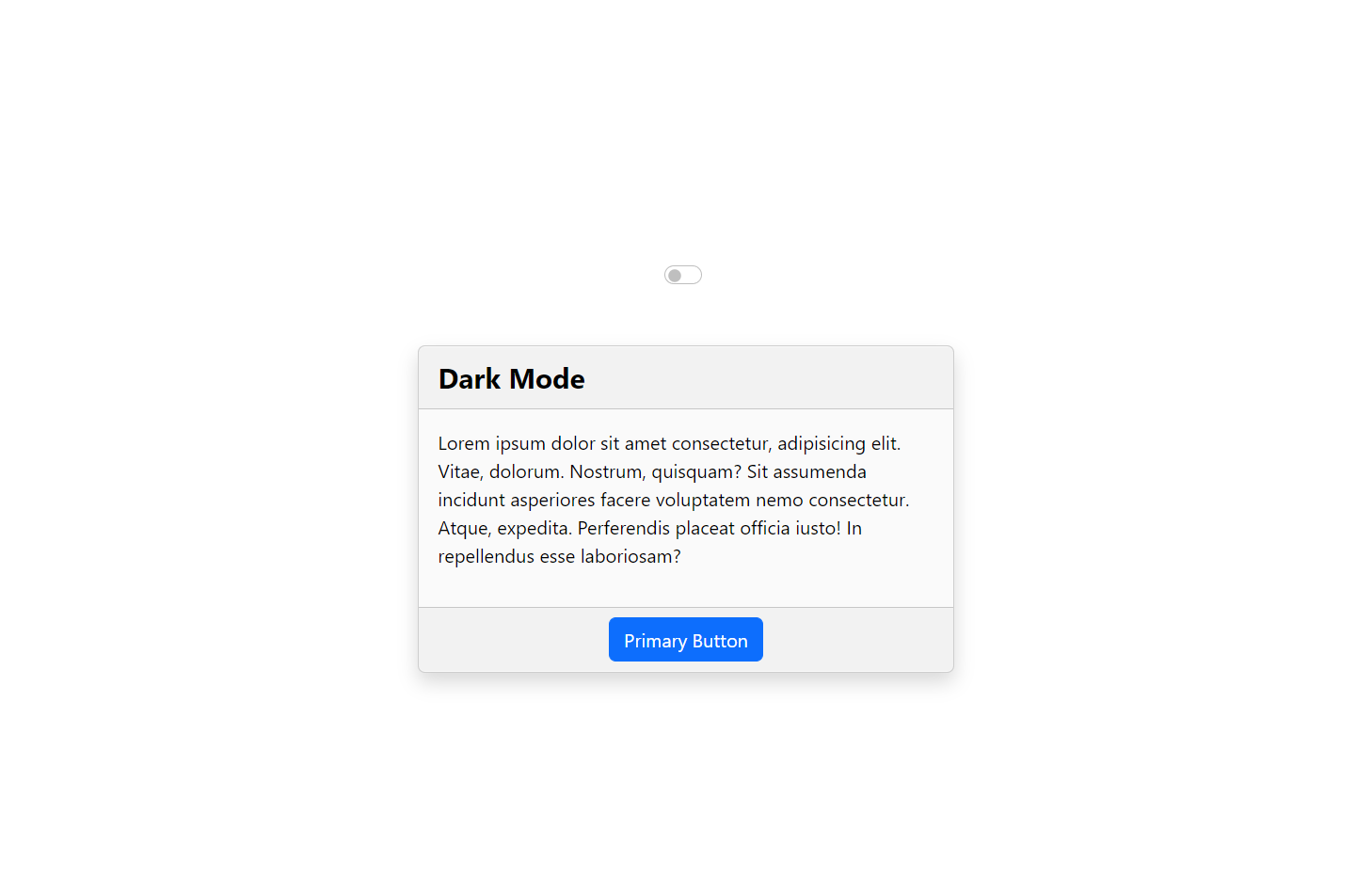
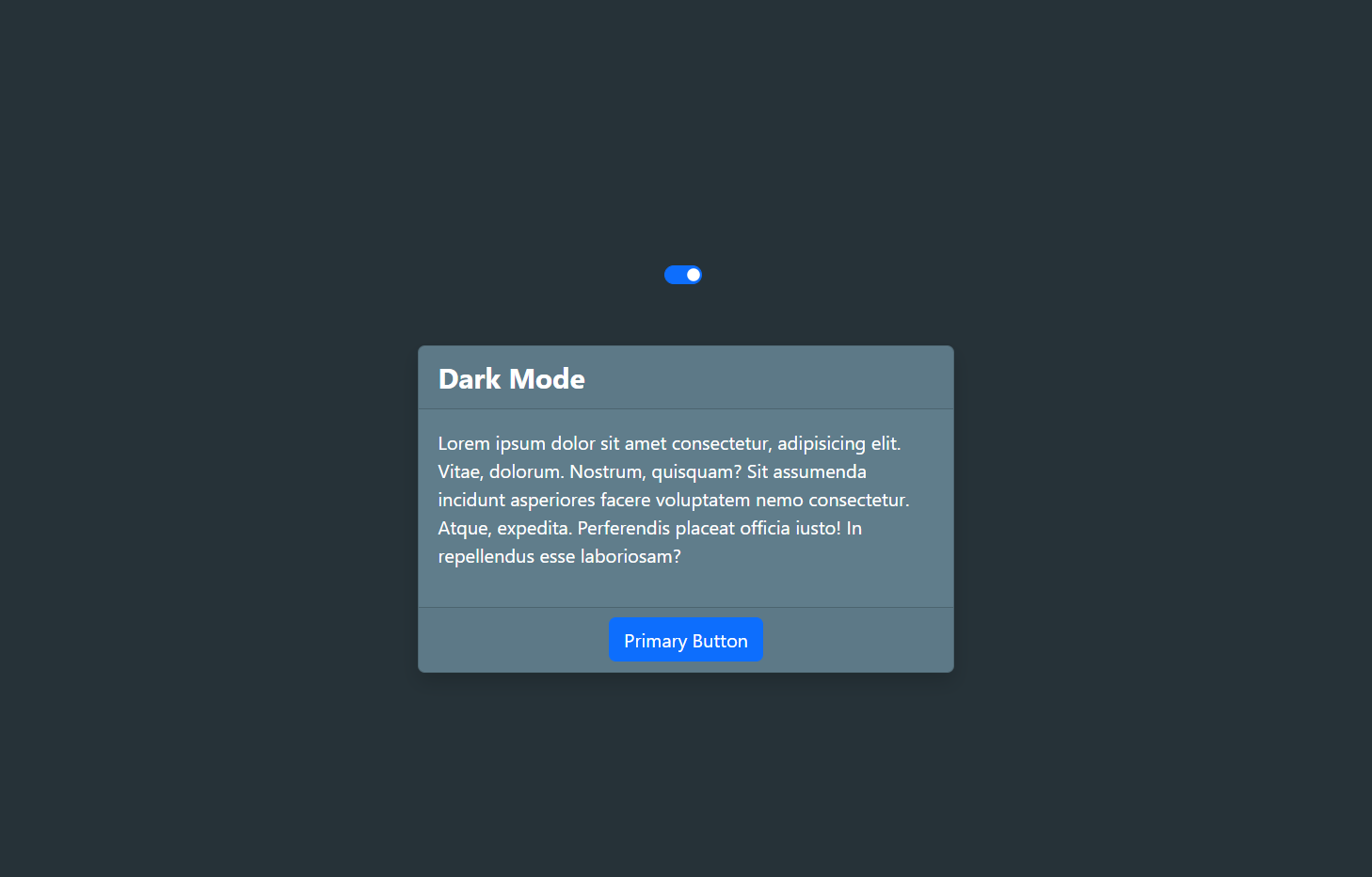
Sahil Kumar
Full Stack Web Developer
Hello! I'm a part-time blogger & YouTuber living in India. This is my personal blog where I write Web Design & Development tutorial posts!
Know more about me
SUBMIT GUEST POST 🚀
Ready to contribute? Head to the article dashboard to publish your own insightful articles and share them with our audience!
Go to dashboardRECENT POSTS

How Digital Marketing Drives Growth in eCommerce Businesses
1 week ago
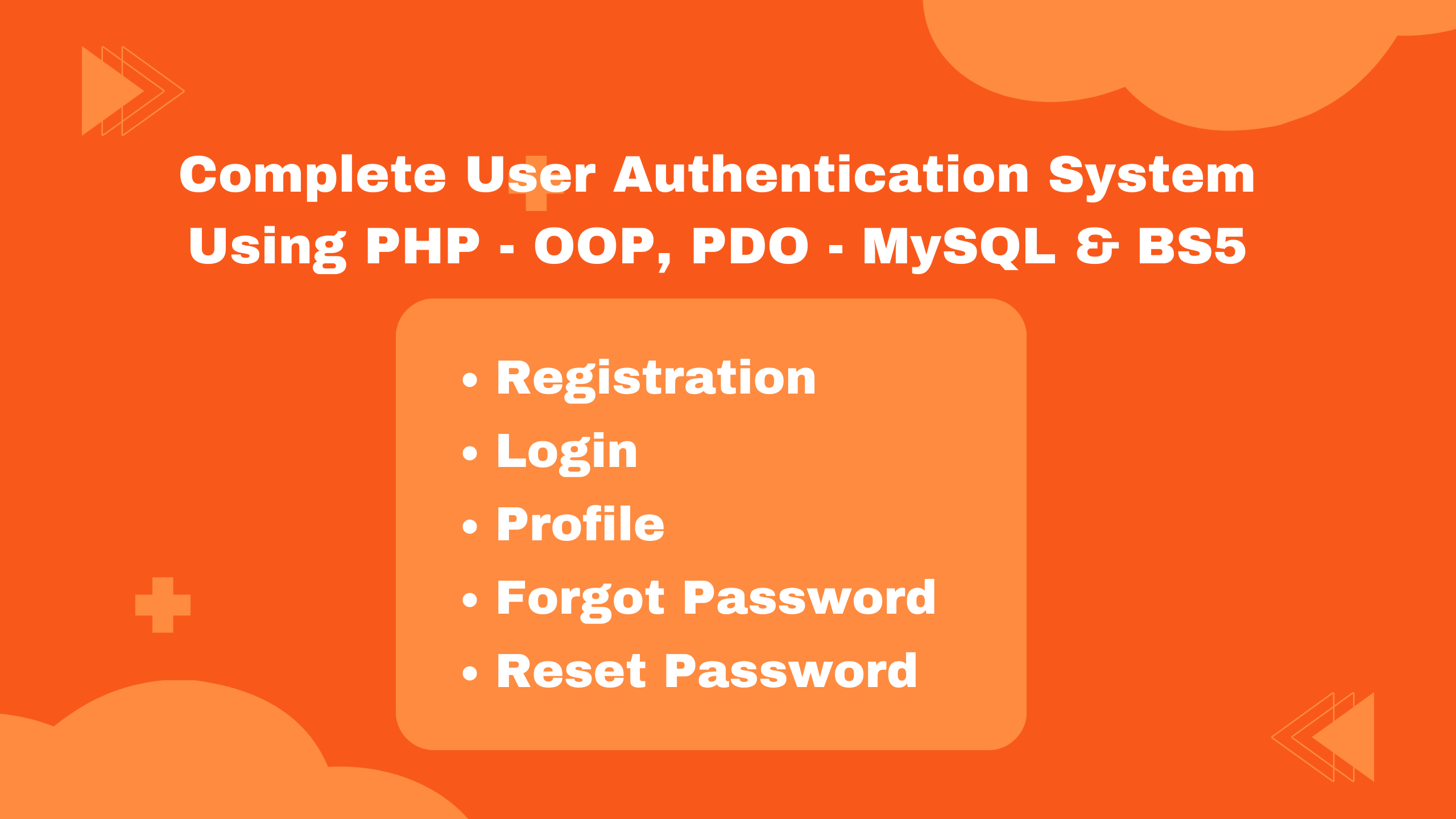
Building a Secure Authentication System with PHP OOP, PDO, MySQL, and Bootstrap 5
2 weeks ago
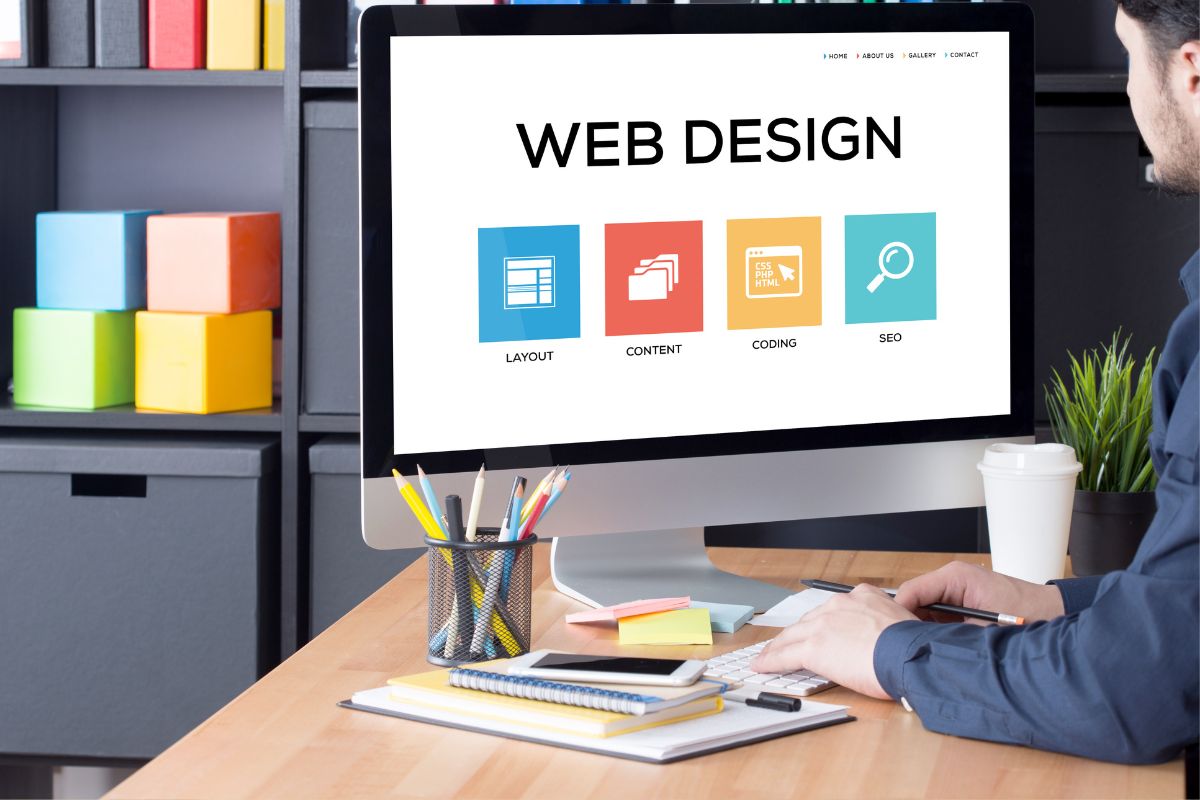
10 Essential Web Design Principles for Creating a User-Friendly Website
2 weeks ago
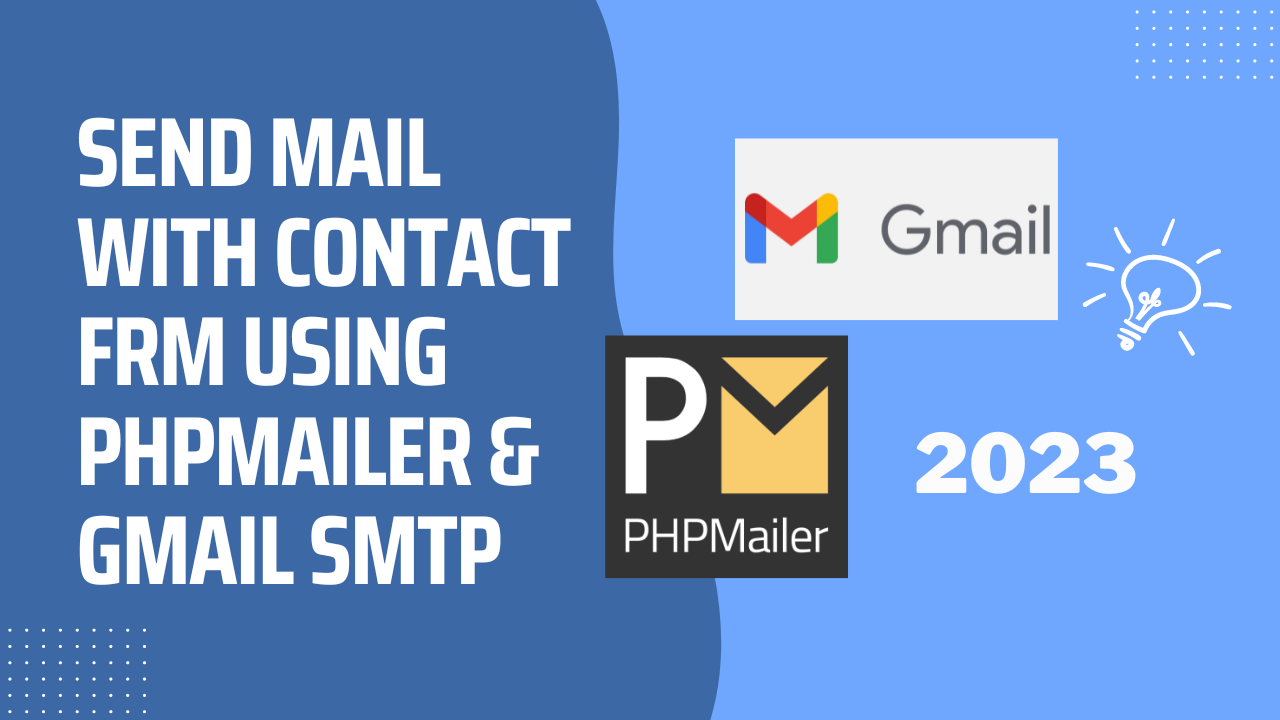
Send Mail with Contact Form Using PHPMailer & Gmail SMTP | 2023
2 weeks ago
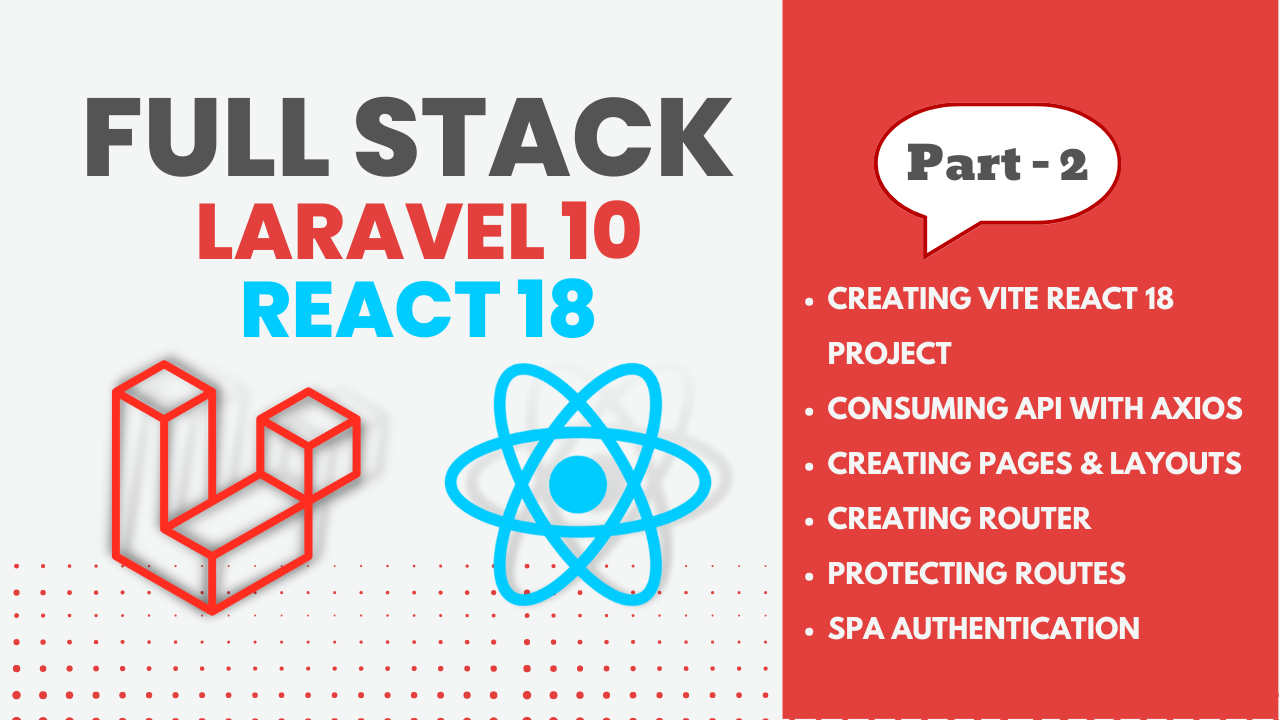
Full Stack Laravel 10 & React JS | SPA Authentication | Part 2
2 weeks ago